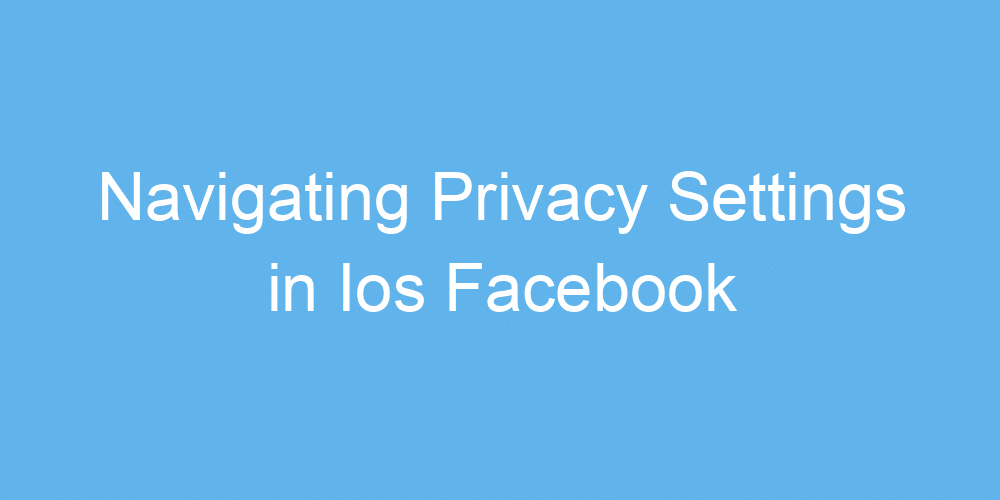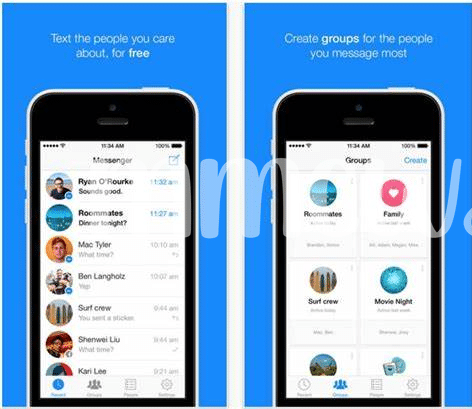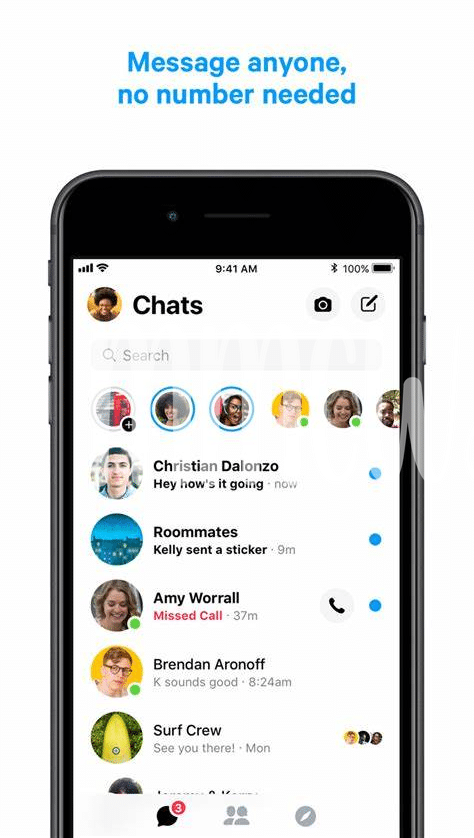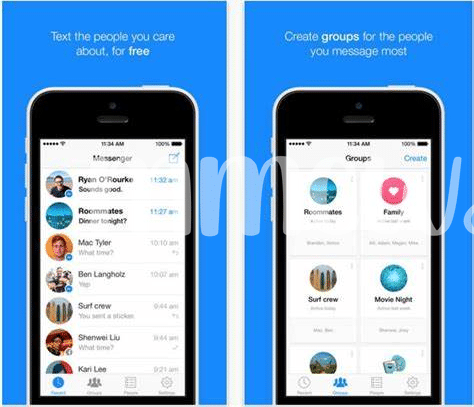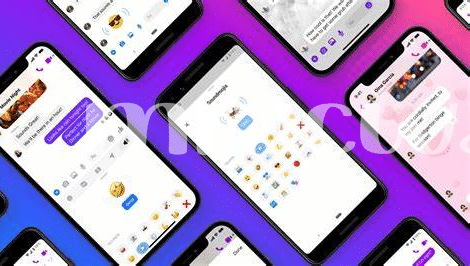Why Privacy Settings Matter in Messenger
In today’s digital age, where sharing personal moments has become the norm, the importance of safeguarding our conversations cannot be overstressed. Facebook Messenger, a widely used chat app, holds intimate details about us—conversations with loved ones, sensitive information shared with trust, and sometimes, even financial transactions. Imagine someone peeking through your private letters; unsettling, right? 🕵️♂️ That’s precisely why configuring your privacy settings on Messenger is crucial. It’s about taking control of who gets a peek into your digital world and ensuring that your private moments stay just that—private. By fine-tuning these settings, you’re not only securing your digital footprint but also shaping your online experience to be as enjoyable and stress-free as possible. 🛡 Remember, in the grand tapestry of the internet, your privacy is the most vibrant thread that should be handled with care.
| Feature | Benefit |
|---|---|
| Privacy Settings | Control who sees your messages and how you’re contacted |
| Story and Status Privacy | Choose who can view your day-to-day updates |
| Secret Conversations | Encrypt messages for added security |
| Blocking and Reporting | Keep your digital space safe from unwanted interactions |
Finding Your Privacy Settings on Ios Messenger
Embarking on a journey through your iOS Messenger might seem daunting, but it’s quite straightforward. 📱 Think of it as going into a secret garden where you can tweak what you want to see and who can find you. To get started, tap on your profile picture in the corner. This is like opening a gate to all the settings you can customize. From here, you’ll find privacy options waiting for you, almost like hidden treasures. Ensuring your conversations are as private as you want is just a few taps away. And while we’re on the topic of enhancing your iOS experience, take a moment to check out some cool updates: for more such insights, click here. 🛠️🔒
Customizing Who Can Reach Your Inbox
Imagine your inbox as a cozy room where only friends you invite can come in. 🏠 With a few taps on your iOS Messenger app, you can decide who steps into your digital space and who stays out. There’s a special spot in the app where you can tweak settings so only folks you really want to hear from can message you. 📲 Want to open your door only to friends? Or maybe you’re okay with friends of friends dropping by? The choice is yours. You can also decide on who gets the silent treatment by directing their messages straight to the Message Requests folder, keeping your main inbox clutter-free. Plus, if someone’s knocking but isn’t quite making the cut for an invite inside, you have the power to adjust settings anytime. Managing who can reach your inbox is like being the bouncer to your own private digital party. 🎉
Managing Story and Status Privacy
Keeping up with who sees what you share on Messenger, like your stories or your online status, can feel a bit like walking a tightrope 🎪. But don’t worry, it’s not as tricky as it sounds! Picture this: You’re about to share a fun snapshot of your day or a quick update, but maybe there’s that one cousin you’d rather not have nosing around your business…or that friend who always has too much to say about your life choices. With just a few taps, you can select exactly who gets a peek into your day-to-day adventures and who stays in the dark. Plus, feel a tad more mysterious by managing who can see when you’re online and ready to chat 🕶️. And remember, for all those times you’re seeking advice or looking to upgrade your tech game, check out ipad venmo: send & receive money best app for tips that keep you one step ahead.
Setting up Secret Conversations for Extra Security
In a world where keeping your chats private feels increasingly like a superhero task, there’s a nifty feature in your messenger app that’s akin to having an invisibility cloak for your conversations 🕵️♂️. Imagine sending a message that’s locked tighter than a secret diary, accessible only to you and the person you’re chatting with. That’s the magic of encrypted chats. This special setting means that whatever you share, be it weekend plans or your famous cookie recipe, stays between you and your friend, safe from prying eyes 👀.
The best part? It’s easy to set up. Think of it as setting a secret handshake that only you and your friend know. Here’s a quick guide on how it’s done:
| Step | Action |
|---|---|
| 1 | Open your chat with the person |
| 2 | Tap their name at the top |
| 3 | Select ‘Go to Secret Conversation’ |
| 4 | Start chatting with peace of mind |
It’s like having a chat room with an invisible door that only you and your mate can see. By taking this simple step, you’re putting a cloak of invisibility around your conversations. So, you can keep sharing, laughing, and connecting, knowing your moments are for your eyes only 🛡️.
Blocking and Reporting: Your Safety Net
In today’s digital age, feeling safe online is crucial, especially when we are sharing pieces of our lives with others. On iOS Messenger, you have tools at your fingertips to help maintain this safety. Imagine someone is bothering you or sending messages you don’t want to receive; you have the power to block them, stopping them in their tracks 🛑. Think of blocking like putting up a digital “Do Not Disturb” sign. But, what if it’s more serious? Reporting comes into play then. If someone’s being really inappropriate or making you feel uncomfortable, you can report them. This lets the folks at Messenger know they need to take a closer look 🕵️♂️.
Now, managing your inbox and ensuring your conversations are secure is one thing, but what about when you need to handle your business email on your iPhone or Mac? There’s a seamless way to stay on top of your game without switching devices. Check out the macbook opera app, designed to make accessing your iOS Gmail business account a breeze. Not only does it keep your professional life organized, but it also ensures that safety and privacy extend to your business communications 📧. With these features in hand, navigating the digital world becomes less of a chore and more of a secure, streamlined experience.