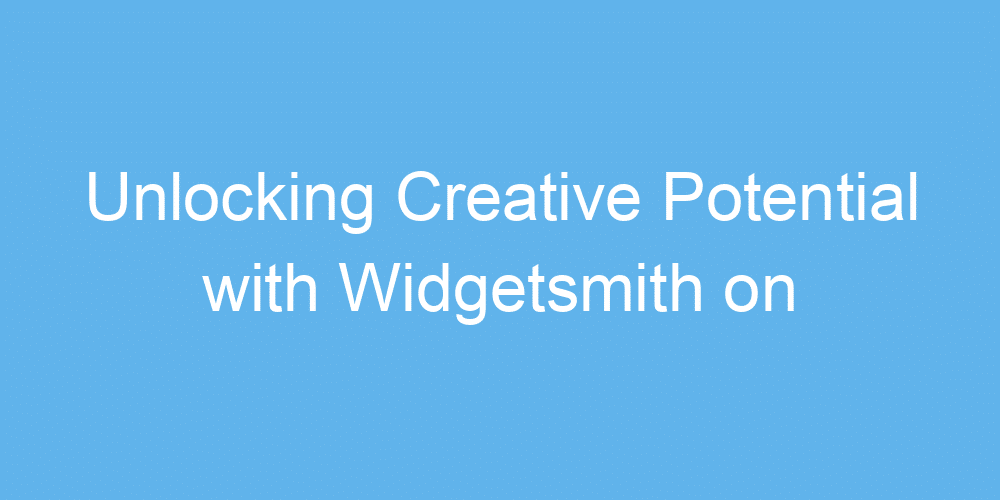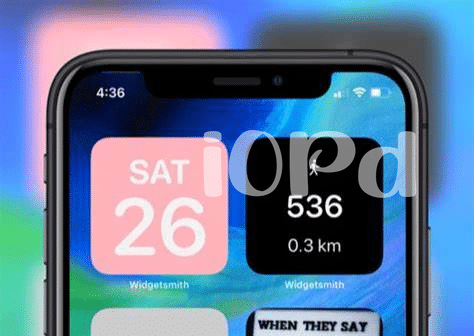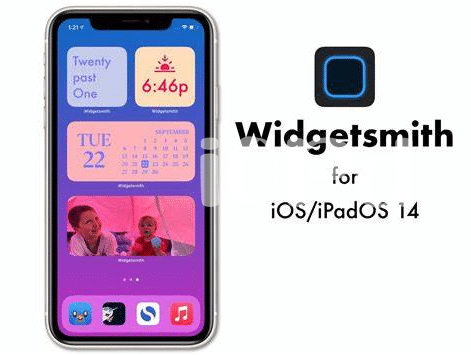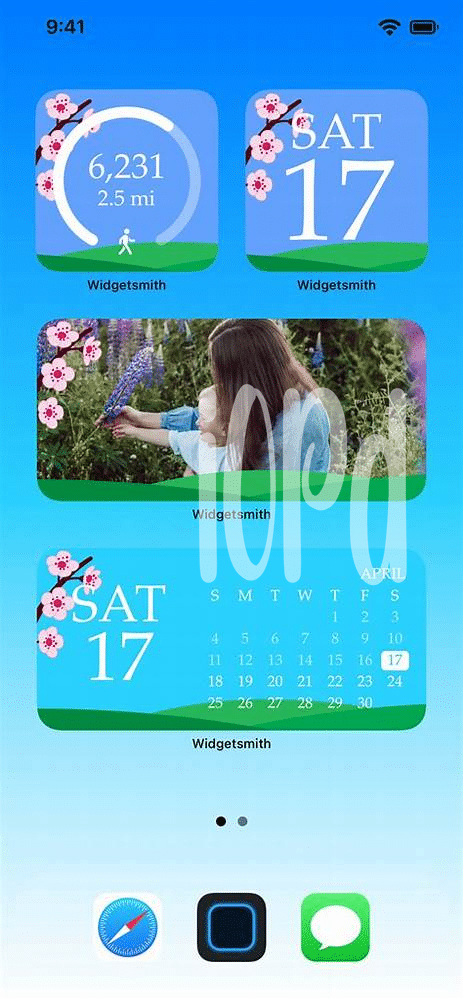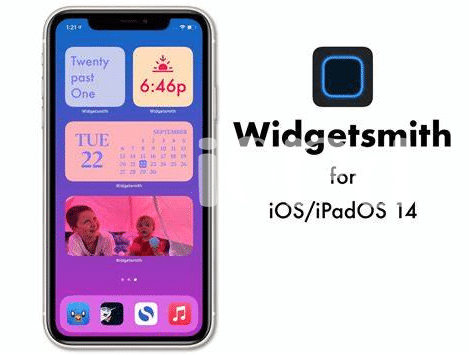Getting Started: a Quick Introduction to Widgetsmith
Diving into Widgetsmith feels like unlocking a treasure chest on your iPad 🌟. Think of it as your magic wand to add a personal touch to your home screen. With this nifty app, transforming the look of your iPad becomes as easy as pie. You start by choosing a widget size that fits your layout. Then, magic happens! You can select from a variety of functions like clocks, calendars, and even the weather to display. But that’s just scratching the surface. Here’s a simple guide to get you rolling:
| Step | Action |
|---|---|
| 1 | Download Widgetsmith from the App Store. |
| 2 | Open the app and select a widget size. |
| 3 | Choose the widget function that you want. |
| 4 | Customize it with different styles and colors. |
| 5 | Add it to your home screen and enjoy! |
Whether you’re a stickler for schedules or crave a dash of creativity on your iPad, Widgetsmith paves the way 🛤️. And the best part? You’re just getting started.
Personalizing Your Ipad: Widgets That Reflect You
Imagine turning your iPad into a reflection of your personality and interests. With Widgetsmith, it’s like giving your digital space a personal makeover. 🎨 Think of widgets as little windows on your home screen, each offering a peek into what makes you, well, you. From showcasing your favorite photos, keeping track of upcoming events, to quick access to your most-used apps, it’s all about making your iPad more ‘you’. And if you’re keen to dive deeper into how your iPad can transform other areas of your creative work, check out https://iosbestapps.com/streamline-your-streaming-ipad-apps-for-fire-stick-control. This personalization doesn’t just make your device more pleasant to use; it boosts your connection with your tool, making every swipe and tap a little more joyful. 🌈✨
Boosting Productivity: Best Widgets for Efficiency
Imagine your iPad not just as a tablet, but as a productivity powerhouse, all thanks to Widgetsmith. With the right widgets, you can transform your home screen into a dashboard of efficiency. Whether it’s a quick glance at your day with a custom calendar, staying on top of tasks with a to-do list, or even keeping an eye on the weather for your plans, everything you need is at your fingertips. 📊✅
Now, let’s dive into creativity. Widgetsmith offers widgets that do more than just beautify your screen; they streamline your workflow. Picture this: a widget that counts down to your next big project deadline or one that displays inspirational quotes to keep your creative juices flowing. These aren’t just small changes; they’re steps towards a more organized, productive life, making every swipe and tap on your iPad count. 🎨💼
Creative Uses of Widgetsmith for Artists and Designers
For those who dive into the world of colors and shapes every day, Widgetsmith opens up a playground of customization. Imagine your iPad greeting you with your latest masterpiece, a mood board for your current project, or even a countdown to your next art exhibition. Yes, Widgetsmith can do that! 🎨 It’s not just about sprucing up your workspace; it’s about inspiration and motivation. With the ability to create widgets that mirror your creative process, artists and designers can have at their fingertips a personal gallery or a toolkit, whichever they need at the moment. Need to keep your creative juices flowing? Pair Widgetsmith with the ipad flow best app to transition seamlessly from organization to creation. Whether it’s a sketchbook widget that launches your favorite drawing app or a calendar that keeps track of your project deadlines, Widgetsmith is your canvas waiting for a touch of creativity. 🖌️✨
Tips and Tricks: Widgetsmith for Beginners
Starting with Widgetsmith can be as fun as it is practical. Imagine your iPad greeting you with a layout that not only looks stunning but also mirrors your unique style and needs 🌈. For those dipping their toes into this creative pool, remember, simplicity is key. Begin by choosing widgets that serve your daily routine—maybe a calendar for your plans, a weather widget for the day’s outfit decision, or a photos widget to keep loved ones close. Don’t shy away from experimenting; change colors, fonts, and sizes until it feels just right. And here’s a secret: scheduling widgets to appear at different times of the day can magically transform your iPad screen from a morning motivator with uplifting quotes to an evening relaxer displaying calming landscapes 🕒. Below, find a beginner-friendly breakdown that will have you mastering Widgetsmith in no time:
| Step | Action | Tip |
|---|---|---|
| 1 | Choose your widget size | Pick based on the importance and use frequency |
| 2 | Select a widget type | Start with basics like date, time, or weather |
| 3 | Customize appearance | Match your iPad’s wallpaper or theme |
| 4 | Set widget timing | Use different widgets for morning, noon, and night |
By following these steps, you’ll not only get the hang of Widgetsmith but also unlock a more personalized and efficient iPad experience.
Beyond the Basics: Advanced Widgetsmith Customizations
Once you’re comfortable with Widgetsmith and its basics, it’s time to dive deeper and explore how this tool can truly transform your iPad into a personal masterpiece. Advanced customization opens up a world of possibilities, from creating widgets that change with the time of day to integrating complex data. These tweaks aren’t just for show; they enable your iPad to adapt to your lifestyle and interests dynamically. Imagine having a widget that greets you with a motivational quote in the morning, switches to your bustling to-do list by day, and then displays a calming picture or your fitness stats in the evening. 🚀🎨
For those who love diving into details, Widgetsmith offers layers of customization that can make your device not only more personal but also more productive. You can set up widgets to track anything from the tide times for beach trips to moon phases for those who love astronomy. And for the artists and designers out there, integrating aesthetic and function has never been easier. If you’re also using your iPad to control other gadgets around your house, like making it a remote for your TV, don’t miss out on the best apps for this purpose. Check out this amazing iPad fire stick remote best app, which can elevate your setup to the next level. Remember, the key to mastering Widgetsmith is experimentation. Dive in and enjoy the process! 🌟💡