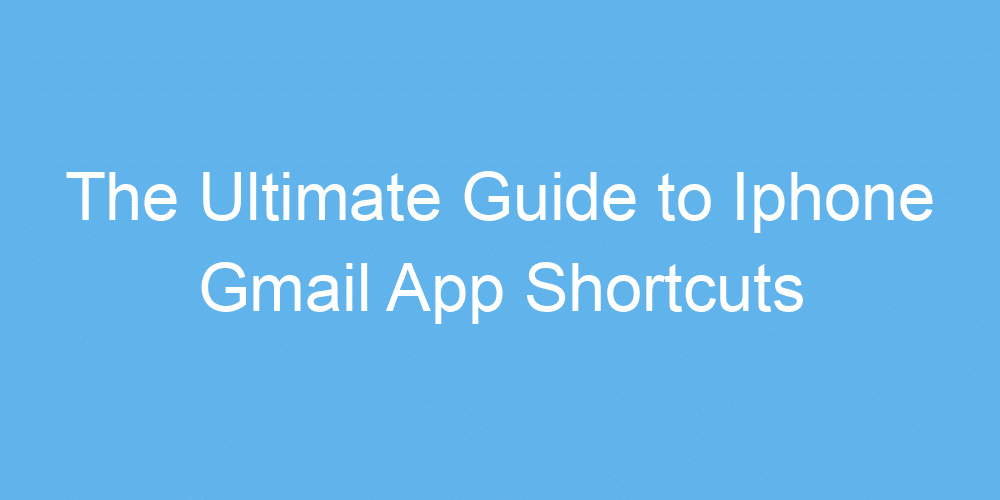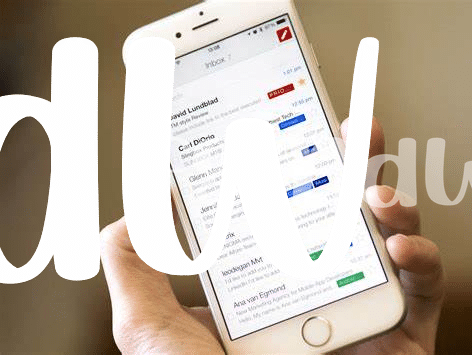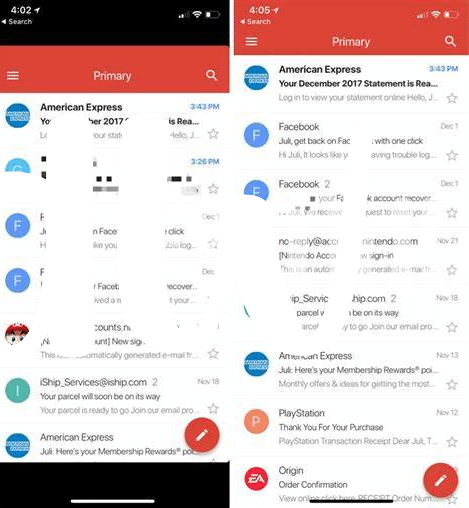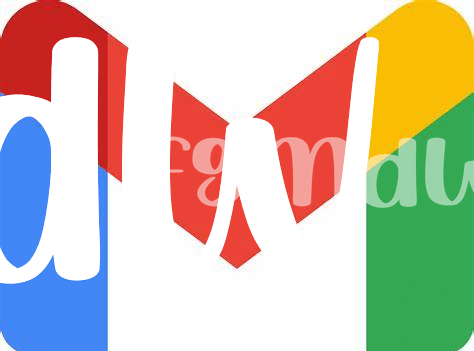🚀 Quick Start: Opening Gmail App Like a Pro
Picture this: you’ve just downloaded the Gmail app on your iPhone, eager to tackle your inbox with the agility of a seasoned email veteran. But where do you start? Well, becoming an email whiz begins the moment you tap that Gmail icon. With a few tweaks here and there, you can streamline the process, getting your digital mailroom up and running quicker than you can say “inbox zero.” It’s all about making those first moments count, ensuring that every time you open the app, you’re greeted with a perfectly organized mailbox, ready for action.
Now, imagine a world where opening your Gmail app doesn’t just mean starting from square one every single time. With the right setup, it’s like walking into a well-oiled machine, where every piece falls perfectly into place. Customizing your notifications ensures you’re only alerted about the emails that matter, while setting your preferences right from the get-go means jumping into productivity mode the second you open the app. Here’s a simple chart to guide you through this process:
| Step | Action | Result |
|---|---|---|
| 1 | Customize Notifications | Get alerted only for important emails |
| 2 | Set Preferences | Enjoy a personalized email experience |
By mastering these initial steps, you’re not just opening an app; you’re stepping into a world of efficiency, ready to conquer your inbox with confidence and ease.
✉️ Mastering the Art of Efficient Email Composing
Imagine you’re sitting at a busy cafe, your phone buzzes, and it’s time to craft a quick but crucial email. No laptop, no problem. With a few smart moves on your iPhone’s Gmail app, you’re all set to compose messages like a champ. First off, tapping the colorful plus icon whisks you straight into a new email draft. It’s your digital pen and paper, ready whenever inspiration strikes. Next, crafting that perfect subject line becomes a breeze, setting the stage for your message. Then, as your thoughts flow, formatting tools are right at your fingertips, making your words pop or fixing those pesky typos. But what about adding a tad more info without cluttering your email? That’s where inserting links smoothly comes into play, like adding a useful article for your reader. Speaking of enhancing productivity with your iPhone, don’t miss this https://iosbestapps.com/iphone-scanner-apps-and-privacy-what-you-need-to-know. It’s like having magic at your fingertips – quick, seamless, and impressively efficient.
🔍 Finding Emails Fast: Search Like a Detective
Imagine yourself as a detective on a mission, but instead of clues, you’re hunting for emails. The Gmail app on your iPhone is your magnifying glass, making it super easy to find exactly what you’re looking for. You just tap on the search bar and type in keywords, maybe it’s a name or a subject. It’s like having a superpower where you can zoom straight to the message you need, no matter how long ago it was buried in your inbox.
Now, let’s sprinkle a little magic on this – you can get even more specific. 🕵️♂️ Want to see emails from a certain person? Just type their name. Looking for a specific email about your upcoming holiday? Add the word “holiday” to your search. It’s that easy! Plus, with a few swipes and taps, your detective work doesn’t just stop at finding emails; it’s the start of taking control of your digital communication. 📧✨
🗂️ Easy Organization: Sorting Emails with Simple Swipes
Gone are the days when organizing your inbox felt like a chore. With just a few simple swipes on your iPhone’s Gmail app, you can easily sort your emails, making sure everything is exactly where you should be. Imagine your inbox as a tidy room where everything has its place. With a left or right swipe, you can decide where each “guest” (email) goes – maybe some into special folders you’ve set up, others might need to be archived for later. It’s like having magic at your fingertips, turning what used to be a time-consuming task into a quick, almost enjoyable activity. Not only does this keep your virtual space clean, but it also makes finding those important messages a breeze when you need them. For those of you who are all about keeping your digital life organized across devices, integrating your Gmail with your calendar app could be a game-changer. Speaking of integration, if you’re using your MacBook alongside your iPhone, you might find this guide on macbook google calendar app especially useful for syncing your schedules seamlessly. With just a bit of swiping and the right tools, your email management can be as smooth as never before, leaving you more time for what truly matters.
🌟 Star Emails and Never Lose Important Messages Again
Imagine this: You’re sifting through a mountain of emails, and suddenly you find that one golden message you’ve been waiting for. It’s important, and you just know you’ll need to come back to it. But how can you make sure it doesn’t get lost in the sea of incoming mails? Well, the iPhone’s Gmail app has a simple yet brilliant solution: marking emails with a star. Think of it as putting a shiny, digital sticky note on your most important messages, making them stand out. This feature is a game-changer for keeping track of crucial information without breaking a sweat.
Using the star function is like having a secret drawer where all your treasured messages are kept safe and sound, away from the clutter. And the best part? It’s incredibly easy to do. A simple swipe or tap and voilà – your email is starred and stored in a special folder, ready to be retrieved whenever you need it. This way, your virtual workspace stays organized, and you stay on top of your game, without missing a beat. Here’s a quick rundown of how it works:
| Step | Action | Result |
|---|---|---|
| 1 | Swipe left or tap on an email | Options appear |
| 2 | Select the star icon | Email is marked and moved to the ‘Starred’ folder |
By incorporating this small habit into your daily email routine, you’ll ensure that nothing important ever slips through the cracks again.
🚫 Swipe to Archive or Delete: Keeping Your Inbox Clean
Keeping your iPhone’s Gmail app tidy feels like a breath of fresh air. Picture this: your inbox, once a jumbled mess of forgotten emails, now sleek and streamlined, all with a simple swipe of your finger. Whether you’re sifting through a mountain of messages or just trying to keep the day’s influx at bay, archiving or deleting emails with a swipe makes you the master of your digital domain. It’s like tidying up your room with magic – a quick swipe, and unwanted clutter disappears, leaving only what truly matters to you.
But what if you could take that magic outside your inbox? Imagine scanning documents with the same ease, transforming them into digital files in a snap. With the right tools, this isn’t just possible; it’s easy. Consider adding an iPhone scanner app to your digital toolkit, specifically one that seamlessly integrates with your Macbook. This synergy between devices enhances your productivity, making it effortless to transition from managing emails to handling documents. Embed this useful transformation into your workflow with the macbook taimi app, and watch your digital organization reach new heights.