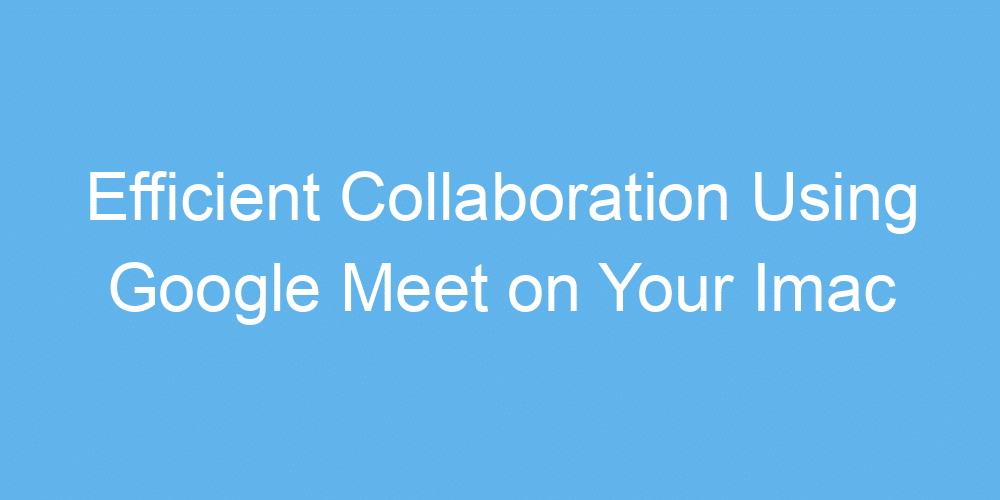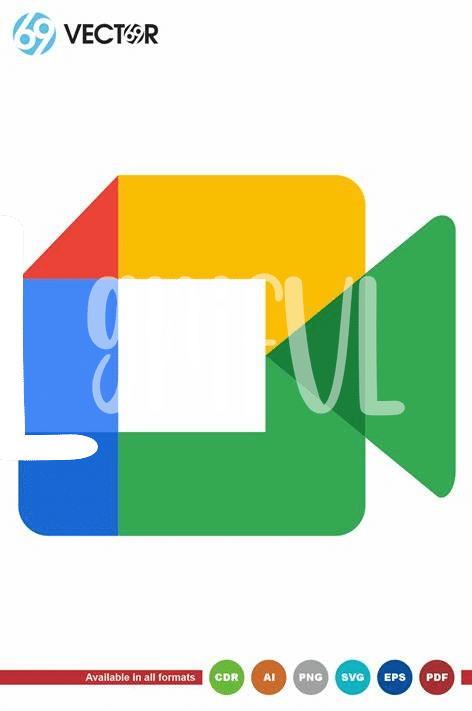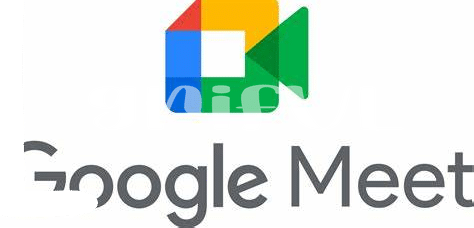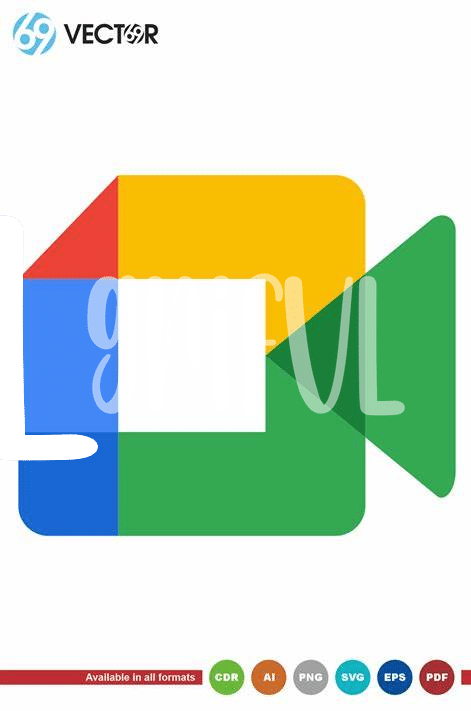Setting up Google Meet on Your Imac 🖥
Kicking things off with Google Meet on your iMac is like unwrapping a present that’s both exciting and valuable. First things first, you’ll need a good internet connection – think of it as the golden ticket to your meeting’s success. Jumping into the heart of it, you navigate to the Google Meet website through your favorite web browser. Now, if it’s your first rodeo, you’ll be prompted to sign in with your Google account. Don’t have one? No worries, creating one is as easy as pie and free!
Here’s where it gets really interesting. Once you’re signed in, the adventure begins. You’re greeted with a welcoming screen offering you two shiny buttons: “Start a meeting” or “Enter a meeting code”. Choosing the first option means you’re the captain now, leading the meeting. If you’re diving into a meeting someone else has arranged, the second button is your friend. For those who thrive on organization, marking this website as a ‘Favorite’ guarantees a swift launch for future gatherings. It’s all about making your life easier, right? Check out this table for a streamlined guide on getting started:
| Step | Action |
|---|---|
| 1 | Connect to the Internet |
| 2 | Navigate to Google Meet |
| 3 | Sign in/Create Google Account |
| 4 | Start or Enter Meeting |
| 5 | Bookmark for Future Use |
So, there you have it. Getting Google Meet up and running on your iMac is a breeze, setting the stage for seamless digital get-togethers.
Customizing Your Meeting Space for Success 🛠
Making your Google Meet setup on an iMac as comfortable and effective as possible starts with a touch of personal flair and some strategic planning. Think of your virtual meeting space like your desk—each tool should have its place and purpose, and a bit of personality only adds to the creativity and comfort. Adjusting your background to something that reflects either your personal taste or your brand identity can set the right tone for the meeting. Lighting is another key component—ensuring you are well-lit but not overexposed can make a huge difference in how professionally you come across. Meanwhile, organizing your screen layout so that the information you need is easily accessible without overcrowding your workspace allows for smoother navigation and a more focused engagement during meetings. And if you’re keen to take your digital collaboration to the next level, integrating useful apps for project management or note-taking can streamline your workflow, just as https://iosbestapps.com/mastering-digital-painting-with-procreate-on-your-imac enhances creative projects by unlocking new potentials.
Mastering the Art of Screen Sharing 📲
Sharing your screen on Google Meet can seem like performing a magic trick. 🎩✨The moment you click that button, your presentation, document, or video appears on everyone’s screen, making collaboration a breeze. It’s not just about showing your work; it’s about inviting others into it, making them part of the process. The key is to keep things organized and clear on your desktop or application you’re sharing. This way, you invite your team into a space that’s easy to follow, keeping everyone on the same page.
But there’s a little more to it than hitting “share.” 📲👀 By learning a few simple tips, like how to choose which window to share or how to allow participants to interact with your material, you transform from an average user into a screen-sharing wizard. Imagine being able to smoothly navigate through tabs and applications, without your team getting lost. Screen sharing, when done right, isn’t just sharing; it’s storytelling. It’s your way of guiding your team through the narrative of your work, making every meeting more engaging and productive.
Effective Communication with Chat and Emoji 😁
When diving into the digital world, ensuring the safety of your conversations and data is paramount. One way to bolster your defense is through the use of reliable digital tools, such as the vision pro dutch bros app, designed to safeguard your online activities. Within the realm of online meetings, particularly in a tool like Google Meet on your iMac, the art of making your communications not just safe but also clear and enjoyable is a skill worth mastering. Using the chat feature effectively allows you to share thoughts and important links without disrupting the flow of conversation. Meanwhile, emojis bring a splash of emotion and clarity, helping to convey your tone, inject some fun, and ensure your messages are received as intended. It’s a fine balance between professionalism and personality, making every digital meet not just a task, but an engaging experience. So, while you manage your digital safety with robust tools, don’t forget the power of a well-placed smiley face 😄 or a timely thumbs up 👍 to keep the collaboration vibrant and clear.
Managing Participants Like a Pro 👥
When it comes to making sure everyone gets a chance to speak and contribute, being the host of a Google Meet session can feel like you’re directing a busy airport! ✈️ There are a few tricks to keep everyone in line and ensure your meetings are both smooth and productive. First, use the “mute all” feature to cut down on background noise, letting people “raise their hand” when they want to speak. Then, keep an eye on the participant list; it’s your dashboard for managing the energy and flow of the conversation. Remember, promoting a culture of respect and turn-taking ensures everyone feels heard. Here’s a quick table for participant management essentials:
| Action | Purpose |
|---|---|
| Mute All | Reduce background noise |
| Hand Raise | Orderly turn-taking |
| Participant List Monitor | Manage energy and flow |
With these simple steps, you’ll not only keep your meetings on track but also foster an environment where ideas can blossom. 🌱
Enhancing Meetings with Extensions and Apps 🚀
To take your Google Meet experience on your iMac to the next level, consider integrating some powerful extensions and apps. Think of these tools as your digital toolbox, ready to enhance every aspect of your virtual meetings. For instance, there’s an awesome app designed to unleash your creative side directly on your iMac. By embedding the vision pro mix vpn app, you get a seamless bridge to Procreate, allowing you to share high-quality, real-time visual content. This fusion turns your meeting space into a dynamic canvas, where ideas can be sketched, and concepts visually come to life. 🚀🎨 Plus, utilizing specialized apps can streamline tasks, automate scheduling, and even add interactive elements to keep participants engaged. It’s about making the most of your meetings, where every tool you integrate serves a purpose, from enhancing communication to boosting collaboration. 🛠️💡