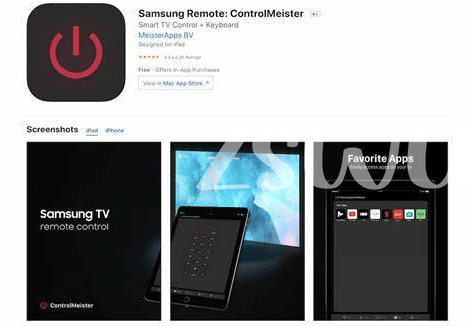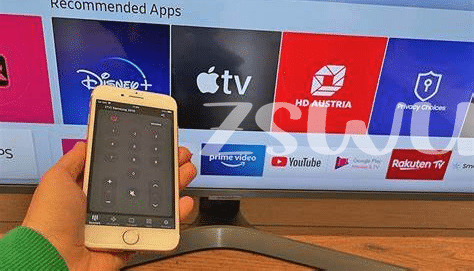Fixing Connection Problems with Your Wifi Network
Imagine you’re chilling on your couch, trying to use your iPad to switch on your Samsung TV through the app, but nothing happens. It’s like throwing a party where nobody shows up – frustrating, right? 🎉💔 Well, let’s not dive into despair just yet. Often, this ghosting act is due to your WiFi playing hard to get. First, ensure your iPad and TV are flirting on the same network. If they’re on different networks, they might as well be in separate dimensions. Next, give your router a little TLC by unplugging it for a minute—think of it as a power nap. Then, wake it up by plugging it back in. Sometimes, all tech needs is a quick snooze. 🌙💤 Lastly, if your app still acts like it’s on a silent retreat, checking for updates might just be the chant that breaks the silence. Here’s a quick guide on keeping your connection smooth:
| Step | Action |
|---|---|
| 1 | Check if devices are on the same network |
| 2 | Restart your router |
| 3 | Update the app |
Doing this will make sure your digital hangout plans don’t get bailed on again. Remember, in the world of tech, being on the same wavelength is key. And hey, no need for FOMO, with these tips, you’re defnately on your way to a glitch-free experience!
Solving Login Issues: Getting Past the First Step
When you’re excited to chill with your favorite shows but your iPad Samsung TV remote app won’t let you log in, it feels like being a bagholder of a promising, yet suddenly declining stock. It’s that moment of, “Why me?” But, here’s a secret, a lot of the time, the fix is simpler than you’d think. First things first, double-check your login details. It’s easy to make a typo, maybe in your email or password—you wouldn’t be the first to fall victim to ‘recieve’ instead of ‘receive’. And if that’s all good, try resetting your password. Sometimes, it’s just about going back to basics to get past that frustrating first step.
Got beyond the login screen? Awesome! But what if your screen freezes or throws out an error message like it’s whispering cryptic riddles? Don’t let FOMO kick in, making you think you’re missing out on a smooth streaming experience. Instead, think of it as decoding a secret message. Most apps have a ‘Help’ or ‘FAQ’ section where common error codes are explained. All it often takes is a quick read to understand what your app is saying. And if you’re still stuck, remember the digital age mantra: when in doubt, reboot. A quick restart of your app or device can work wonders, getting you back to binge-watching in no time. Oh, and for those looking to kick their digital experience up a notch, don’t miss out on https://iosbestapps.com/transform-your-macbook-experience-with-google-play-apps for some top app recommendations.
Decoding Error Messages: What Is Your App Saying?
Ever run into a message on your iPad Samsung TV remote app that made you go, “Huh?” 🤔 You’re not alone. Sometimes, our digital buddies try to tell us something important but seem to speak in riddles. Let’s break it down. Think of these error messages like the app’s way of saying, “Hey, we’ve hit a snag here!” It could be something simple like needing a quick refresh or, at times, something more cryptic that leaves us scratching our heads. The key is not to let FUD (fear, uncertainty, and doubt) get the better of you. Instead, take a breath and remember, most puzzles have a solution.
Now, dealing with these perplexing messages can feel like decrypting a secret code, but fear not! First, double-check the basics – is your internet running smoothly? Is the app up to date? Often, the solution is simpler than we think. If a message keeps popping up, it’s like the app is trying to tell you it’s not feeling too hot and might need a bit of TLC (tender loving care). Sometimes, all it takes is a quick search online to find others who’ve faced the same gremlins. And let’s not forget – when in doubt, turning it off and on again can work wonders. So next time your app throws a curveball, just remember, you’ve got this! 💪
Button Response Lag: Speeding up Your Commands
Ever had that moment when you’re all set to chill with your favorite show, remote in hand, and… nothing happens? You press the button, but your command takes forever to reach the TV. Frustrating, right? It’s like the remote’s decided to take a nap. Well, you’re not alone in this snail-paced saga. Many of us face this glitchy hurdle, but worry not, there’s a light at the end of this laggy tunnel. A quick dive into your app settings might just reveal the culprit behind this slow dance. And if you’re curious about boosting other aspects of your device, diving into imac 2k23 best app can open up new avenues for your tech life.
The key here is not to fall into despair. You might think this is where you become a bagholder of a faulty app, but it’s often a simple fix away from zipping commands to your TV at lightning speed. Sometimes, it’s all about checking if you’re on the latest version or ensuring no other apps are hogging the limelight. Remember, your tech setup is a team, and every player needs to be in tip-top shape. So, roll up those sleeves and dive into some settings adjustments – your movie night awaits, lag-free. Just imagine, no more missed punchlines or delayed reaction to that plot twist. Sounds like a win, doesn’t it?
Compatibility Checks: Is Your Device Playing Nice?
Sometimes, it feels like our gadgets have a mind of their own, especially when they decide not to play nice with each other. It’s like trying to get two different kids from the playground to be friends. Imagine having a shiny new toy (your app) that’s supposed to control another cool toy (your TV), but they just won’t get along. This is where you become the peacemaker, checking if they speak the same language—or in tech terms, if they’re compatible. First, peek at the version of both your app and TV’s system. It’s a bit like making sure two puzzle pieces fit. If they don’t, one of them might need an update. Think of it as giving one of your toys a little tutorial on how to play nicely with the other. And remember, it’s all about staying cool and patient, even if it feels like you’re trying to solve a Rubik’s cube blindfolded. Because once they start getting along, it’s game on for endless fun and no more FOMO on the latest features or shows. So, take the lead and guide them to play nice! 🕹️📱📺
*Table of common issues and fixes*
| **Issue** | **Possible Fix** |
|————————————|———————————————————————————–|
| App and TV not connecting | Check app and TV compatibility; update if neccessary |
| App not recognizing TV | Ensure both devices are on the same Wi-Fi network |
| Commands not working through the app | Update to the latest version of the app and TV software |
Updating Made Easy: Keeping Your App in Shape
Keeping your app updated is crucial, kinda like making sure your car has enough gas for the journey. Imagine hitting the road, ready to jam to your favorite tunes, and realizing you’re out of fuel. Annoying, right? That’s what it feels like when your Samsung TV Remote App starts throwing tantrums because it’s not up to date. Updates are like vitamins for your app, giving it the juice to operate smoothly, fix any pesky bugs, and sometimes, even unlock cool new features that make you go “LFG!” 🚀. So, don’t be a normie, ensure your app is always running the latest version. Need help finding the newest update? Check out this link for the macbook hing best app, which might just have what your device needs.
Now, if you’re wondering whether updating is worth the hassle, let me put it this way: Would you rather sail smoothly or get rekt by unexpected crashes and glitches? Updates aren’t just about adding shiny new buttons; they’re also about squashing bugs that could potentially leave your app behaving like it’s got cryptosis. And we all know, ain’t nobody got time for that! By keeping your app in tip-top shape, you’re ensuring that your remote control experiance is as seamless as your binge-watching sessions. Remember, missing out on updates is a bit like skipping leg day – everything might seem fine, until it’s not. 📺💪