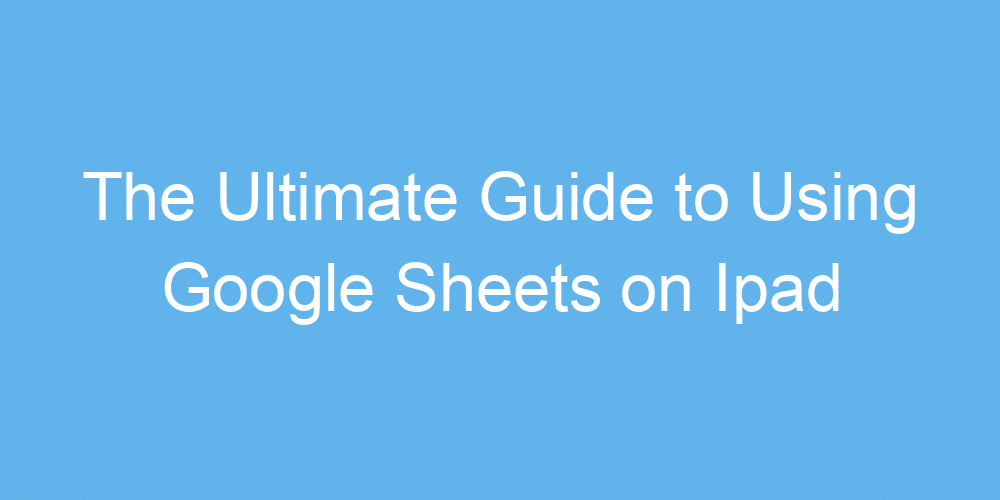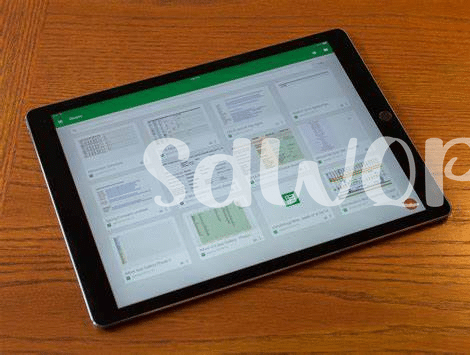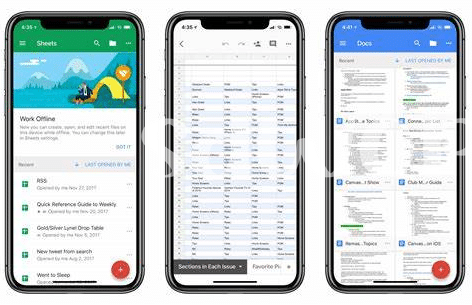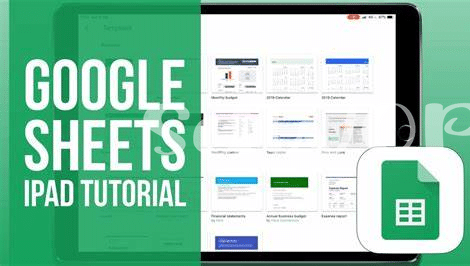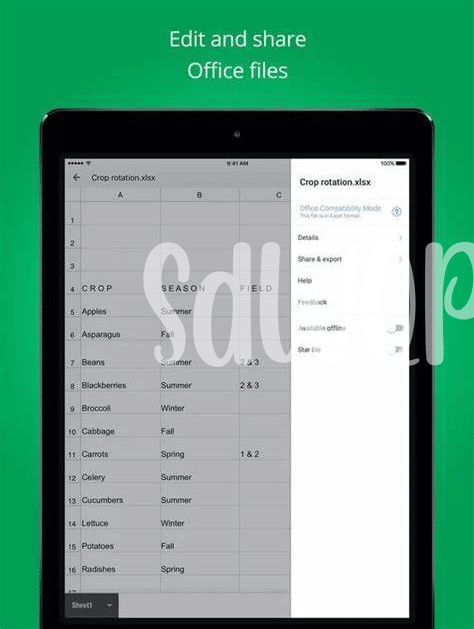Getting Started with Google Sheets on Ipad
Using Google Sheets on your iPad is like unlocking a treasure chest 🏴☠️ of possibilities. It’s really easy to get started; just make sure you have the app downloaded from the App Store. First things first, after opening the app, sign in with your Google account. This is like the magic key 🗝️ that opens all your documents stored in the cloud. You’ll see any existing sheets you’ve worked on before, right there on your iPad.
Once signed in, here’s a fun tip: tap the “+” sign to create a new spreadsheet or open an existing one from the file list. The great thing about using your iPad is that you can tap, swipe, and pinch to navigate through your sheets. It’s pretty intuitive. If you’re looking to organize your data or start a new project, check out the table below to get familiar with some basic icons and actions.
| Action | Icon | Description |
|---|---|---|
| Create New Sheet | ➕ | Taps here to start a fresh spreadsheet. |
| Open Existing Sheet | 📁 | Tap to access and work on previously saved spreadsheets. |
| Share | 👥 | This option allows you to collaborate by inviting others to view or edit. |
Just dive in, and before you know it, you’ll be maneuvering through Google Sheets like a pro, all from the comfort of your iPad.
Navigating the Interface: Tips and Tricks
Imagine you just got comfy on your couch with your iPad, ready to tame the wild world of Google Sheets. 🛋️✨ The first thing you’ll notice is how everything seems a bit different from the desktop version you’re used to. But fear not! With a few swipes and taps, you’ll soon be navigating like a pro. The secret sauce here is to familiarize yourself with the basics – think of where your most-used tools are and how to switch between sheets effortlessly. It’s like learning the dance steps to your favorite song; once you’ve got the moves down, you’re all set to groove.
Now, let’s talk customization. Your iPad screen might seem like a tight space for all that data magic, but with a little tweaking, you can make it work wonders. 📊🎩 Adjusting the view to fit your screen, understanding the gestures to zoom in and out, and mastering the art of selecting multiple cells with just a drag of your finger can turn your spreadsheet experience from daunting to delightful. Remember, it’s all about making the space work for you. And who knows, you might just discover some hidden tricks along the way. For more tips on maximizing your device experiences, https://iosbestapps.com/maximizing-your-arlo-experience-on-ios-devices.
Mastering Data Entry and Formula Basics
Diving into Google Sheets on your iPad means you’re ready to tackle numbers like a pro—right at your fingertips! 🚀 Imagine jotting down your expenses, organizing your week, or even crafting a detailed budget with just a few taps. The secret sauce? Getting cozy with the basics of putting in your info and whipping up formulas. It’s kind of like learning to cook; once you know how to chop and sauté, you’re on your way to dazzling dishes. With Google Sheets, it starts with inputting data—think of it as adding ingredients. Then, stirring in some formulas helps you bake insights, like seeing how much you’re spending on coffee monthly. 📊💡 And fear not, it’s designed to be easy-peasy, no matter if you’re new to the kitchen or already a master chef looking to conjure up new concoctions!
Making Your Data Shine with Formatting Options
When it comes to spicing up your data, think of your spreadsheet as a canvas 🎨. The right formatting touches not only make your numbers easy on the eyes but also help you and others understand the story they’re telling at a glance. Imagine color-coding your tasks to see instantly which ones are screaming for attention or using different text styles to highlight key figures. And don’t forget about the power of borders and shading to group related data, making it a breeze for anyone to navigate complex information. This journey into formatting is like giving your data a makeover, transforming it from mundane to magnificent. For those of you looking to weave compelling narratives with your content, check out ipad uber app, where storytelling meets creativity. Whether it’s lining up your financial forecasts or tracking your team’s performance, remember, a dash of style goes a long way in bringing your data to life 💼🚀.
Collaborating in Real-time with Teammates
Working on a project with friends or colleagues is like making a big puzzle together; everyone has their own piece to add. 🧩 With Google Sheets on your iPad, this teamwork becomes as easy as sharing a link. Once everyone’s in, you all can add information, make changes, and discuss ideas right inside the sheet. Imagine seeing someone correct a mistake or add a brilliant idea in real-time; it’s teamwork magic! 🌟 Plus, you can chat within the sheet, making it super easy to say, “Hey, great idea!” or ask, “What does this number mean?” And with everything saved automatically, you can pick up right where you left off, anytime, anywhere. No more sending back and forth files or losing the latest version.
Here’s a simple view of what collaboration options might look like:
| Feature | Description |
|---|---|
| Real-time Editing | See changes as they happen, with each person’s cursor in a different color. |
| Chat Function | Discuss changes and ideas without leaving the app. |
| Automatic Save | Never worry about hitting ‘save’ again; your work is automatically updated. |
Leveraging Add-ons and Scripts for Power Users
When you feel ready to take your Google Sheets game up a notch on your iPad, diving into the world of add-ons and scripts can feel like unlocking a treasure chest 🌟. Imagine turning your spreadsheets into vibrant dashboards with just a few taps or automating those repetitive tasks that eat up your afternoon. That’s where add-ons come into play. They’re like little helpers, ready to streamline your work and enhance productivity. And for those who love tinkering, scripts can be pure magic ✨, allowing you to customize actions and workflows to suit your unique needs. Whether it’s generating reports with lightning speed or sorting data in a snap, these powerful tools have got you covered. To get started, you might want to explore the ios pic collage, tailor-made for those looking to elevate their spreadsheet skills on the go. Balancing power and ease, this exciting realm of Google Sheets on your iPad is where your data truly comes to life.